Viewing process routing details
The Process Routing page allows you to view the current process status and details for a particular capital project or purchase request. If you are the current step owner, you can also complete the task from this page. If you are an administrator, you can complete the task for the current step owner and/or move the step to another step in the process.
Any user who can access the plan file can access this page, but only the current step owner can complete the task. If you are not the current step owner, then the action button(s) at the top are grayed out.
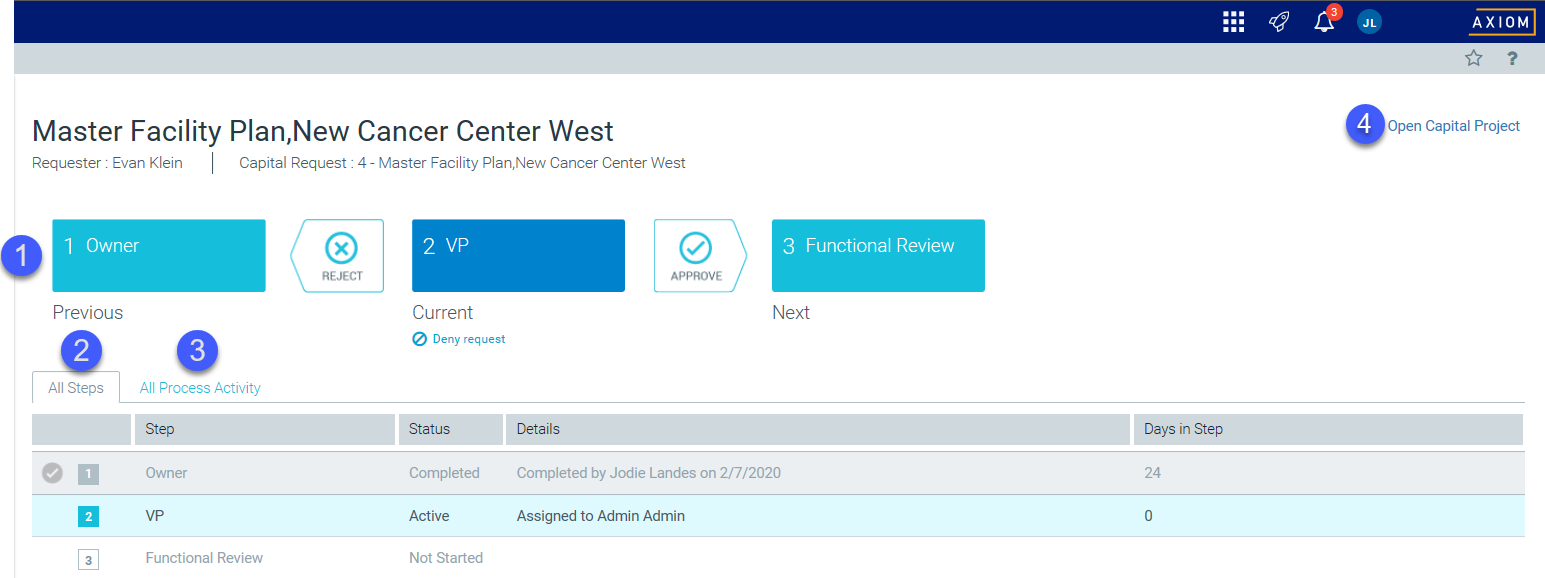
On this page, you can see the following information:
- This section displays the current step of the plan file, as well as the next step in the progression. If the current step is an approval step, then the prior step also displays because the plan file may be rejected back to it.
- The All Steps tab shows the plan file's status in the full step progression. You can see which steps have been completed or skipped, the current step, and future steps.
- The All Process Activity tab shows the complete process details for the plan filet, including activities such as step activation and completion, task regeneration, and comments made when completing tasks.
-
To open the plan file from this page, click the Open Capital Project link.
TIP: It is likely that you will not need to use this link because the system opens the Process Routing page in a new browser tab, meaning that the plan file remains open in the browser.
Opening the Process Routing page
You can access the Process Routing page by clicking the Routing link in the top right corner of the plan file page.

Capital project screen
![]()
Purchase request screen
Completing the process task
If you are the current step owner, then you can complete the process task for the plan file request by clicking the appropriate action buttons at the top of the page:
-
If the current step is an Edit Plan File step, then click Submit to submit the plan file request to the next step.
-
If the current step is an Approval step, then click Approve to approve the plan file request and move it to the next step, or click Reject to reject the plan file and return it to the prior step.
Clicking any of these actions opens the task completion dialog. In this dialog, you can optionally enter a comment to that the system stores in the process history and sends to the next step owner.
Some approval steps may also provide the option to abort the process for the project or purchase request, meaning that the request is stopped in the process and does not progress any further. This action is called Deny request and displays underneath the current step, as shown in the following example:
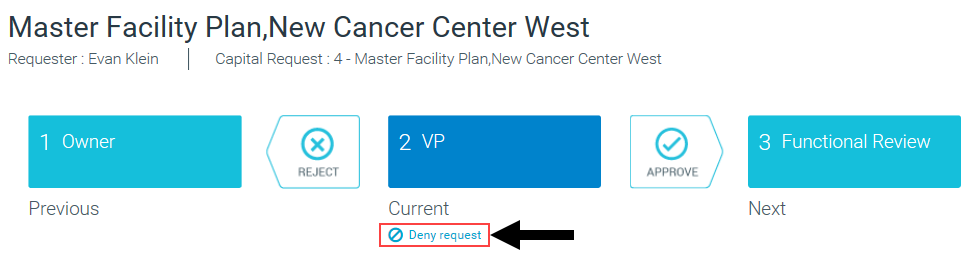
If you choose to deny the request and abort the project/purchase request in the process, the plan file is effectively removed from the process. The system gives you the opportunity to enter an optional comment to explain the denial.
IMPORTANT: The denial action cannot be reversed. Once a plan file has been aborted in the process, only a process administrator can restart it if necessary.
Viewing plan file information
The Process Routing page shows plan file information in the Information panel when you access the page. This panel shows details about the plan file, which may be useful in determining whether you are ready to complete the process task. You can also open the plan file by clicking the Open Capital Project link at the top of the panel.
You can toggle this panel open and closed by clicking the Information icon ![]() .
.
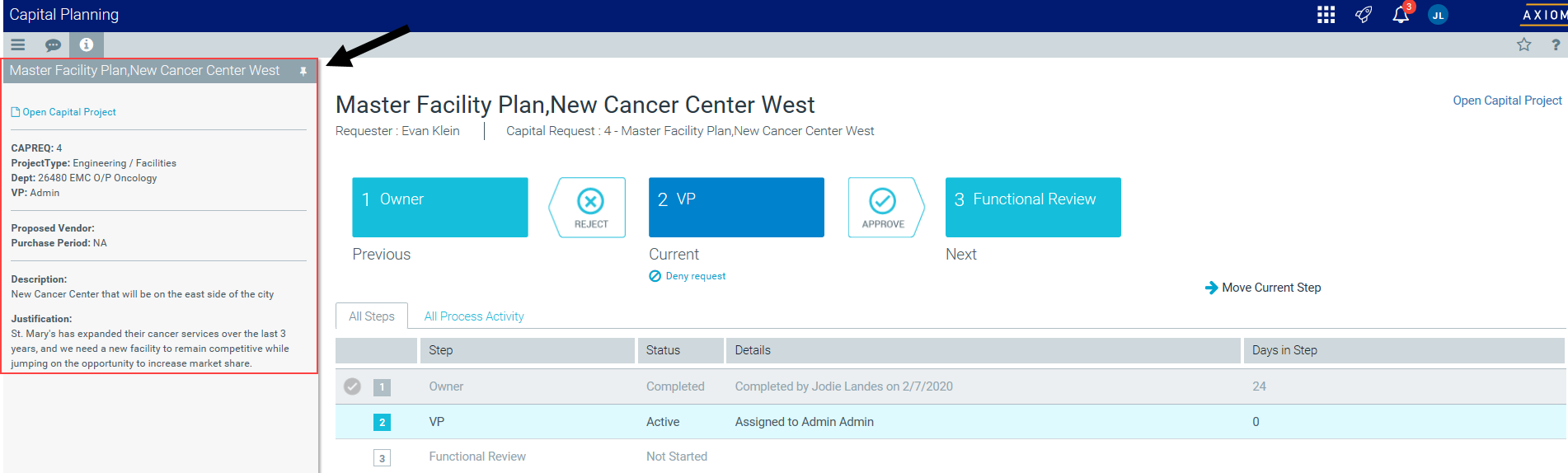
Capital project screen
![]()
Purchase request screen
You can also view the message stream for the plan file from this page, so that you can view and add comments about the plan file. Click the Message icon ![]() to open the Message Stream panel. For more information on the message stream, see Commenting on form documents.
to open the Message Stream panel. For more information on the message stream, see Commenting on form documents.
